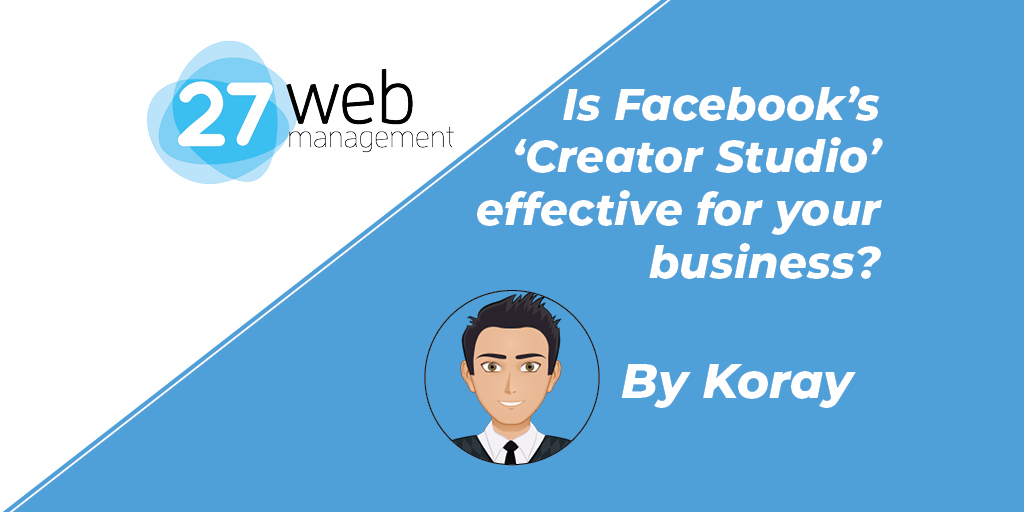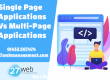Dear influencers and creators – Facebook has just saved you introducing Creator Studio, which allows you to manage all Facebook and Instagram posts in one place via your desktop, gain insights to your post, monetization and much more!
Creator Studio, launched in mid-2019, is a simple platform that allows creators and businesses to be able to schedule, post and view analytics on all your Facebook and Instagram posts or stories without any hassle.
WARNING: You cannot use this with a personal Facebook or Instagram account – it has to be business enabled.
Facebook didn’t allow for scheduling posts for business accounts before, and only gave some data about your feed and audience. However, now that they own Instagram, since 2012, for a whopping $1bn (or £629m), it makes sense for them to combine the two social media giants into one platform in which users can get all the data and keep up to date in one place.
Previously with Instagram, to schedule in posts – you would have to use a 3rd party app or website to do so, similar to Facebook or Twitter. Twitter still doesn’t have methods of scheduling in tweets, unless you use a 3rd party app like Hootsuite or TweetDeck.
Now, Facebook has made it very simple and easy to see all data, notifications and your audience all in one place, for both platforms.
Let’s go through Creator Studio and what it can offer. First, you’ll notice that the interface is split into two sections at the top, which is perfect for creators to see their Facebook accounts; shown in blue, and their Instagram accounts, shown in a deep purple. Pages must be linked with each platform, and you must be an admin of a Facebook Page to view insights and schedule posts.

On the left side section, there are several sections that creators can explore, like content library and insights.
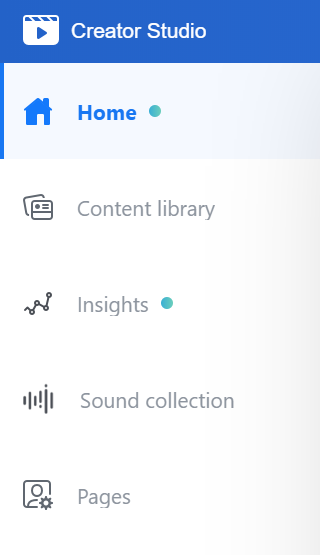
Clicking on the ‘Content Library’ tab will bring you to all your published, scheduled, drafted or expired/expiring stories and posts on your Facebook Page. With dates and timestamps, you can see when a specific post has been posted, and what the interactions are like with that certain post.

Whereas if you click on the ‘Insights’ tab, you’ll find… well… insights. This can be on videos you’ve posted and how long your audience has watched specific videos you’ve posted previously. Data like this can be super useful for future postage, as it shows what type of videos are engaging with your audience the best and puts the focus on those types of videos.
In the ‘Monetisation’ tab, you’ll see different types of statistics and figures to do with your page being eligible for monetization. There’re strict criteria’s on being able to monetize your Facebook page based on followers, engagement, and minutes viewed.
Other tabs like ‘Sound Collection’ allows creators to use and download, a large catalog of various copyright-free music offered by Facebook, with full-length song tracks specific to fit your genre and tempo. It also has a list of sound effects for creators to use in their videos, which is very helpful.
Now onto the right-hand side – Instagram.

With Instagram’s Creator Studio – you can post, schedule and view insights, which can help you boost your growth on the platform.
Clicking on the ‘Content Library’ tab gives you a time-stamped overview of all your Instagram videos, photos, carousel, stories, and IGTV posts.

When clicking on an item gives you a more detailed performance sheet. It displays how many people have seen your post, where they’ve seen the post, how they’ve interacted with your post and what actions people have taken when engaging with your post, like clicking on your profile.
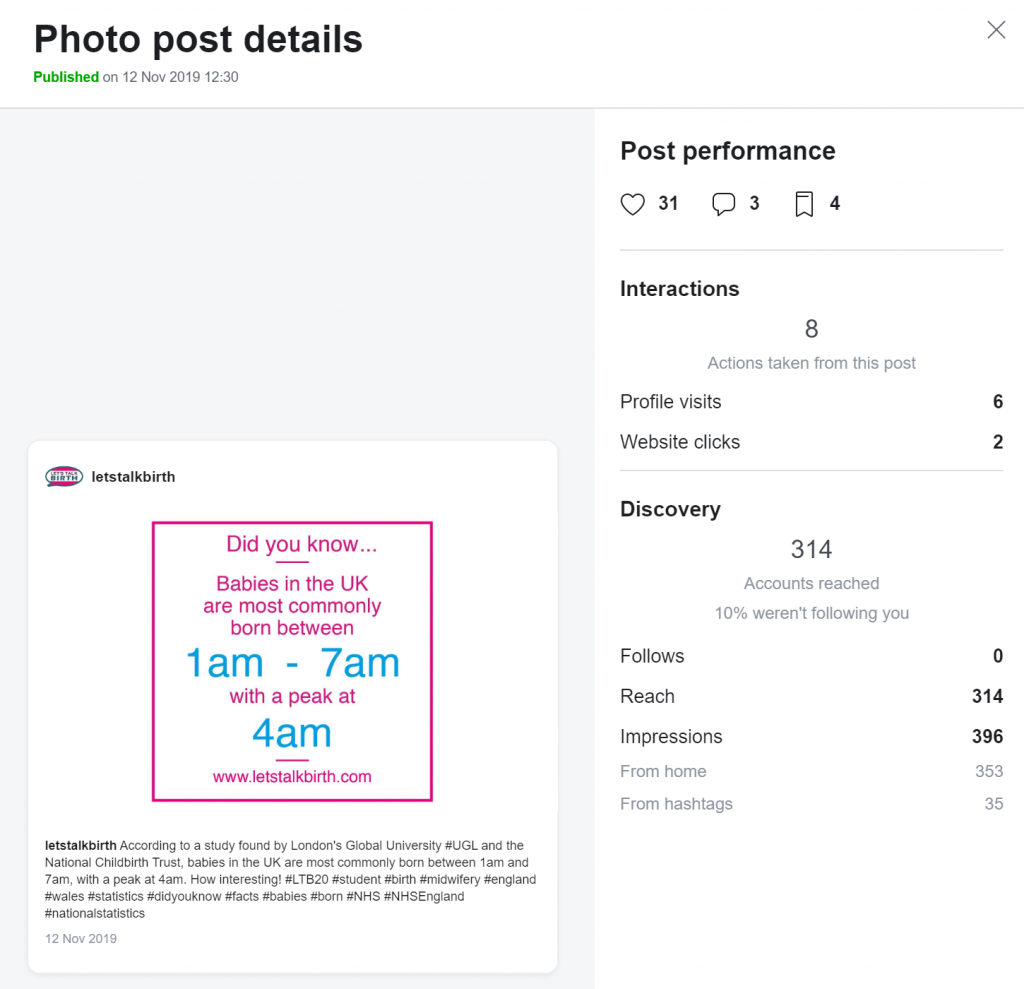
Admittedly, Instagram in-app has pretty much the same statistics, so you may as well use your phone for the stats.
To schedule in a post – click ‘create post’ ‘Instagram feed’, select your account and then post! As simple as that.
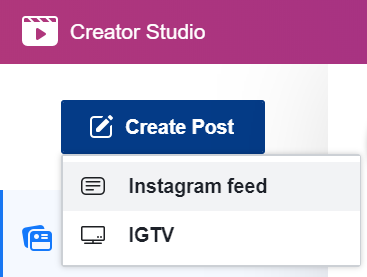
But the same can’t be said for stories and IGTV content…
With Creator Studio, you can’t post stories to Instagram, but you see better analytics than in-app. You can find out how many impressions and profile visits you gained alongside how many people went forward and backward with your story.
IGTV works very similarly to posting your Instagram photo – just click ‘Create Post’ and then ‘IGTV’ where it shows you how to upload your video to your account.
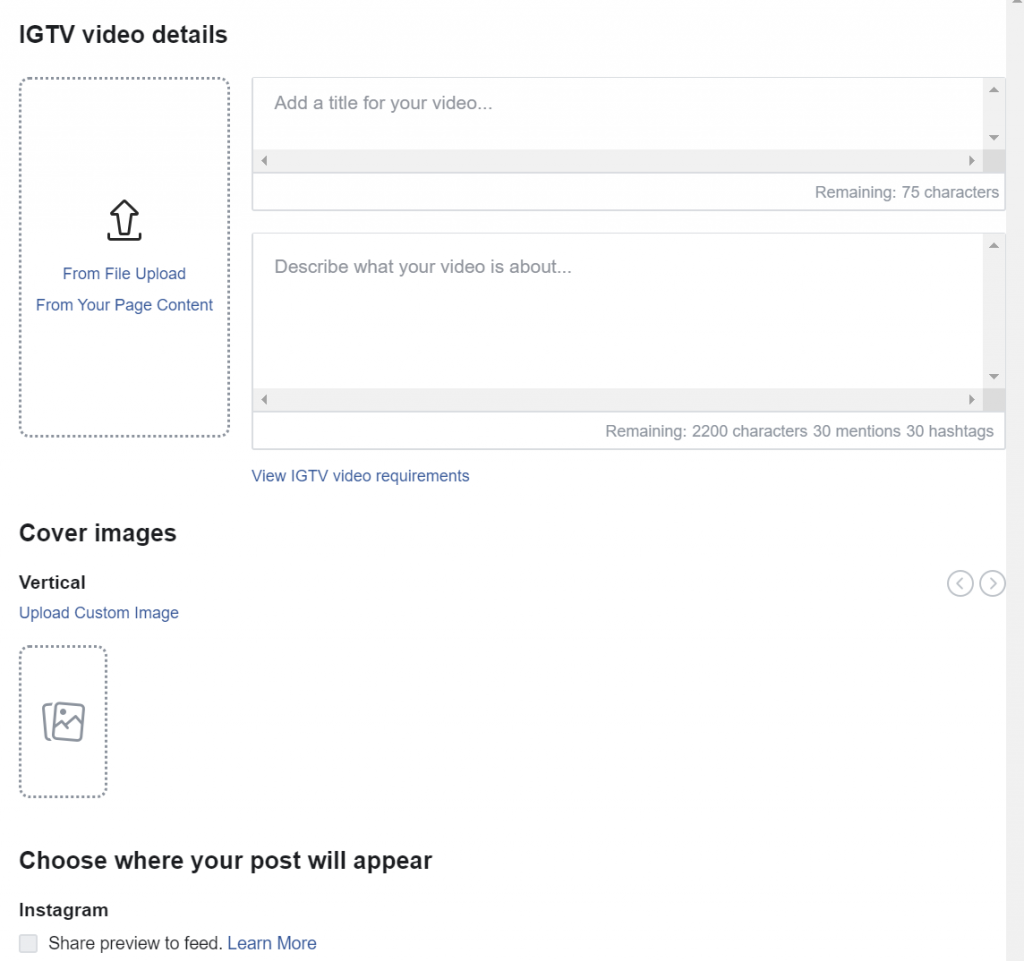
& that’s it! After getting used to the page, you feel a lot more comfortable using it and you wonder how difficult it was to upload and schedule posts before!
Facebook has made Creator Studio simple and easy to use, with a bunch of great features involved. It’s still new on the market, but I’m sure this will be updated regularly and pushes more creators to use their tools.